Multi-Factor Authentication: How to Set Up an Authenticator App in isolved
June 26th, 2025 | 3 min. read
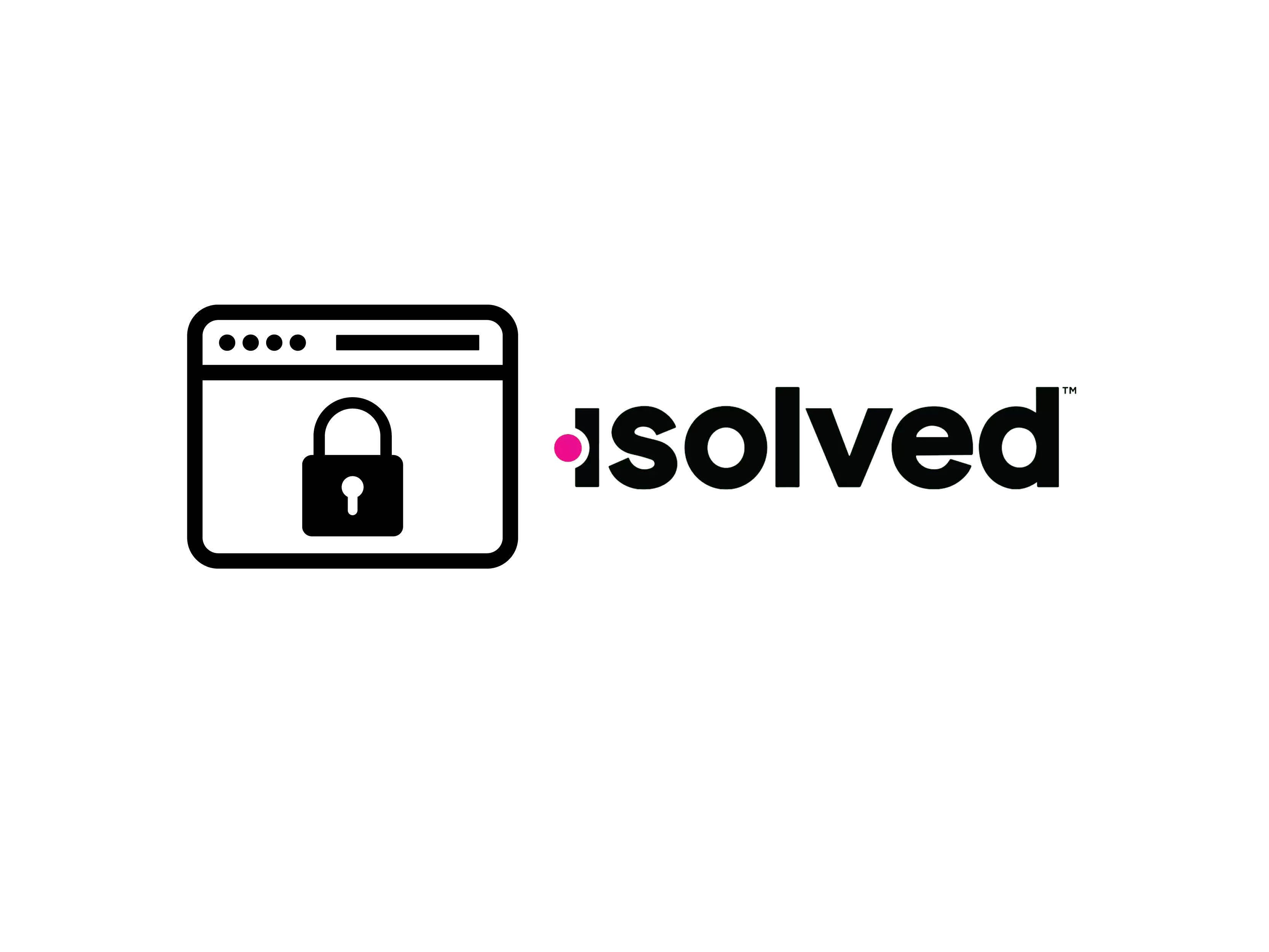
Love it or hate it, multi-factor authentication is here to stay. As annoying as it may be at times, two-factor or multi-factor authentication can be a critical barrier in preventing bad actors from gaining access to your personal or business accounts. It’s a system that’s always evolving, too, with new methods of multi-factor authentication that are more secure being developed every day. Passkeys and authenticator apps are just a few of the evolutions we’ve recently seen in multi-factor authentication, and if you’re an isolved user, it’s important that you know what both of these methods are and how they work.
isolved is moving away from traditional multi-factor authentication codes, as users will no longer be able to use email or SMS (text message) verification codes to log in. Client and employee self-service users don't currently have a deadline, but should keep an eye out for future updates. For partner and service bureau users, the deadline for this change is July 11. Instead, users will need to set up either a passkey or an authenticator app in order to complete their multi-factor authentication. Feeling unsure about how to set this up or what the process looks like? Don’t worry, Payday HCM has you covered.
In this article, we’ll be going over what the process looks like for setting up an authenticator app within isolved. We’ll go over the process step by step, from login to completion, so that you can not only approach this process with confidence, but also ensure that your account is prepared for the transition away from email and SMS verification codes come July 11.
We’ve also made this handy video explaining the process, so feel free to watch the video and follow along with this article.
Setting Up Your Authenticator App in isolved
We’ll be breaking down the process of setting up an authenticator app within isolved step by step to help ensure your setup process runs smoothly.
Step 1: Enter Login Information and Verify Through Email or SMS Code
The first step is to go to the isolved portal login screen. Once here, you’ll go ahead and enter your usual login information and select continue.
From here, you’ll be presented with the two-factor authentication screen that will allow you to receive a code either through email or SMS. There will also be a message here informing you of the change that will take place on July 11 for some users. Select the option that’s best for you, fill in the code, and select continue.

Step 2: Set Up a Passkey or Authenticator App
The first screen you’ll be presented with will prompt you to set up a passkey if you would like to choose to do so. A passkey is like a combination of a password and a multi-factor authentication method, typically using a user-created PIN number or a device’s biometric data (fingerprint, facial recognition) in order to verify your identity.

If you prefer to set up an authenticator app, press the “Maybe Later” option. From here, you’ll be presented with a screen prompting you to set up an authenticator app. An authenticator app works more like a multi-factor code, but exists within a dedicated app. The app will generate a new code every thirty seconds automatically, unlike other one-time codes that are sent to a device. Go ahead and press the “Set Up Now” button.

Step 3: Link Your Authenticator App to Your isolved Account
The next screen will ask you to download an authenticator app. Popular apps are Microsoft Authenticator, Google Authenticator, Authy, or Duo. Google Authenticator has particularly good integration with the Google Suite for businesses that use Gmail or other Google products. Click “Next” once your authenticator is downloaded.

The next screen will give you a QR code to be scanned within your authenticator app in order to link the app to your isolved account. While the exact setup will vary depending on your authenticator of choice, the authenticator app will typically scan the QR code relatively quickly and link your account with no extra steps necessary.

After that, type in the code in your authenticator app and press “Submit,” and voila! Your authenticator app will be set up.

View Your Multi-Factor Authentication Settings
Once you’re logged into your isolved account, you’ll have the option to make changes to your MFA settings. You’ll want to navigate to the profile icon in the top right corner (either the photo you’ve set or the default avatar icon). From there, you’ll click on “Account Settings.”

Once in your account settings, you’ll scroll down to the “Security” section. You’ll be able to change your password, view your security question, and view options for passwordless login, as well as the authenticator app. If you decide to change authenticators, you’ll simply hit the “Change” button, remove the old one, and set up the new one following the same process outlined above.
Become a Master of Multi-Factor Authentication
As cyber criminals continue to find new ways of accessing personal and business accounts, the methods for preventing said cyber criminals from getting into these accounts become more sophisticated and, sometimes, complex. As such, logging in continues to go from simply entering a username and password to a multi-step operation of varying levels of frustration. Luckily, with the information provided here in this article, we hope we can alleviate some of that frustration and help you better protect your online accounts.
If you’re having trouble logging in or setting up your new multi-factor authentication method, you’ll want to reach out either to your service bureau that’s partnered with isolved, or isolved directly if you’re an isolved client. Payday clients can reach out to their customer service representative for more assistance.
Keith Edwards is a graduate of the United States Military Academy at West Point and a former U.S. Army Captain. He has over 34 years of leadership experience in government, financial services, manufacturing, retail, and non-profit organizations. He assists businesses in improving the bottom line through increased efficiency in payroll processing, time and attendance, employee benefits, and human resources. His goal is to allow your business to focus on revenue-producing activities instead of non-revenue-producing activities to allow business leaders to sleep better at night knowing they are protected from threats related to compliance and tax/financial issues in the areas of payroll and HR.
Topics:
